

This lesson is made with PSPX9
But is good with other versions.
© by SvC-Design

Materialen Download :
Here
******************************************************************
Materials:
404MulherByPqnaAlice.png
Deco01_EndlessLove_byRobertaMaver.pspimage
Deco02_EndlessLove_byRobertaMaver.pspimage
Deco03_EndlessLove_byRobertaMaver.pspimage
misted_paysage33_tine_06.2022-229.png
Selection_EndlessLove_byRobertaMaver.PspSelection
Titulo_EndlessLove_byRobertaMaver.pspimage
******************************************************************
Plugin:
Plugins - VM Extravaganza - Picture in a Picture
Plugins - Filter Factor Gallery H - Zoom Blur
Plugins - VM Extravaganza - James Bondage
Plugins - Kiwi's Oelfilter - Zig-Zack
Plugins - Xero - Fritillary
Plugins - Alien Skin Eye Candy 5 - Impact - Glass
******************************************************************
color palette
:
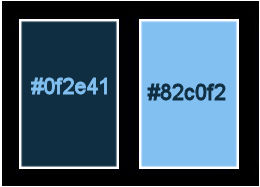
******************************************************************
methode
When using other tubes and colors, the mixing mode and / or layer coverage may differ
******************************************************************
General Preparations:
First install your filters for your PSP!
Masks: Save to your mask folder in PSP, unless noted otherwise
Texture & Pattern: Save to your Texture Folder in PSP
Selections: Save to your folder Selections in PSP
Open your tubes in PSP
******************************************************************
We will start - Have fun!
Remember to save your work on a regular basis
******************************************************************
1.
Choose 2 colors to work, here I used the colors:
Foreground #0f2e41
Background #82c0f2
2.
Open a new transparent image of 900x600 px.
Paint with linear gradient, Angle 0, Repeats 1, formed by colors in use:
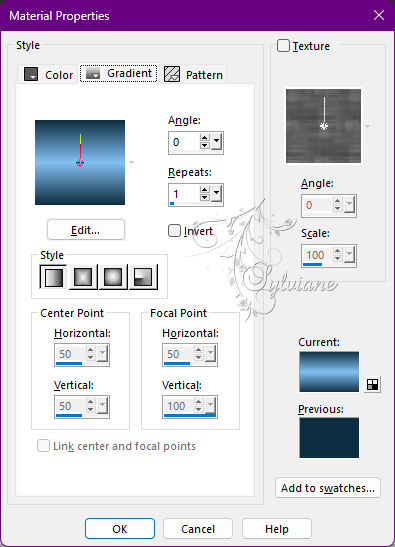
3.
Plugins - VM Extravaganza - Picture in a Picture:
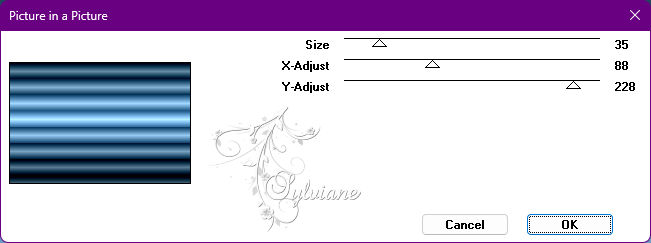
4.
Plugins - Filter Factor Gallery H - Zoom Blur:
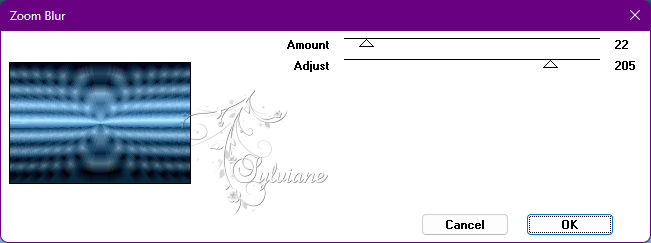
5.
Plugins - VM Extravaganza - James Bondage
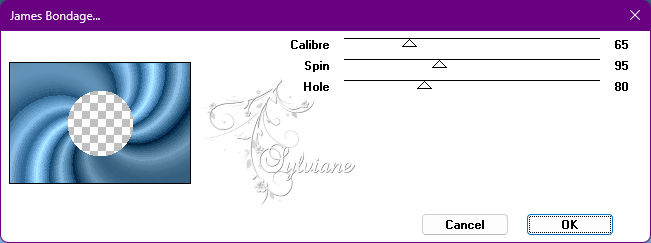
6.
Effects - Edge Effects - Enhance.
Plugins - Kiwi's Oelfilter - Zig-Zack:
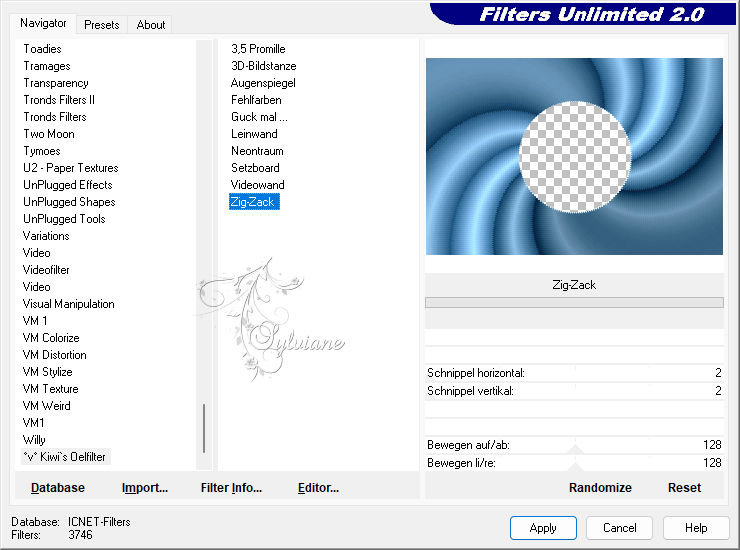
Adjust - Sharpness - Sharpen.
Layers - Duplicate.
Image - Mirror - Mirror Horizontal.
Blend Mode: Solft Light
Opacity: 100%
Layers - Merge - Merge Down.
7 –
Selections - Load/Save Selections - Load Selection From Disk: Selection_EndlessLove_byRobertaMaver.
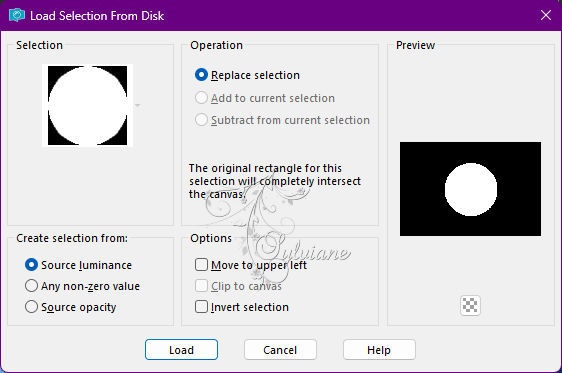
Selections - Modify - Expand: 5.
Press the Delete key on the keyboard once.
Layers - New Raster Layer.
Paint the selection with the Linear gradient formed by the colors in use:
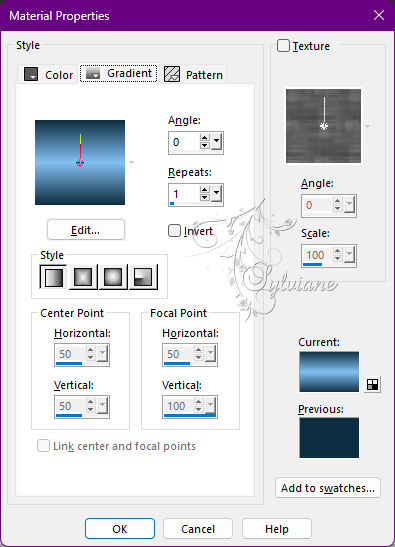
Adjust - Blur: Gaussian Blur: 25.
Still Selected
8.
Plugins - Xero - Fritillary:
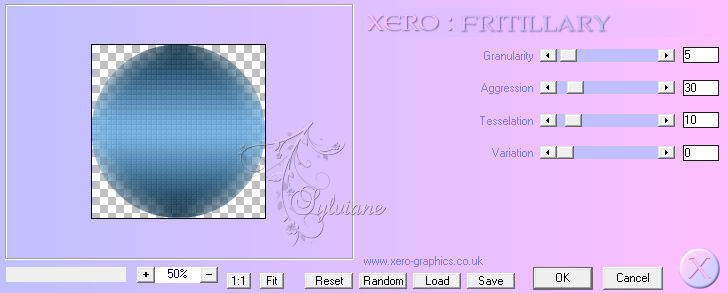
Open misted_paysage33_tine_06.2022-229.png
Edit - Copy
Edit - Paste Into Selection.
Adjust - Sharpness - Sharpen.
9.
Layers - New Raster Layer.
Selections - Modify - Select Selection Borders:
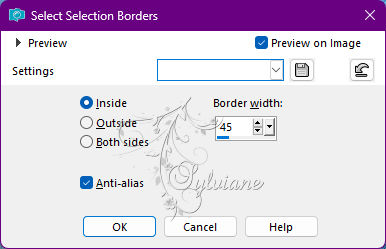
Paint the selection with the Linear gradient in use:
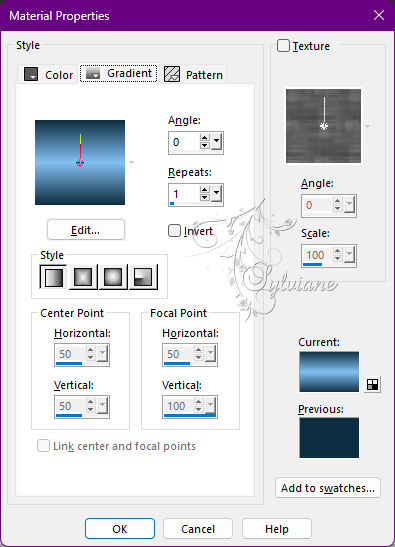
10.
Effects - Art Media Effects - Brush Strokes:
Color: #818181
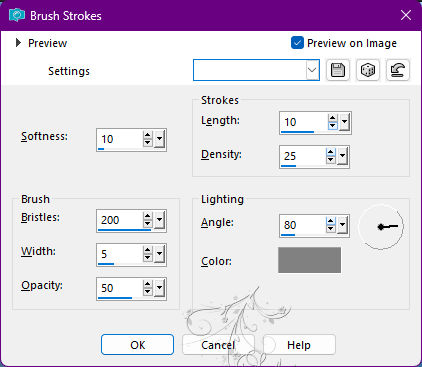
Effects - 3D Effects - Inner Bevel:
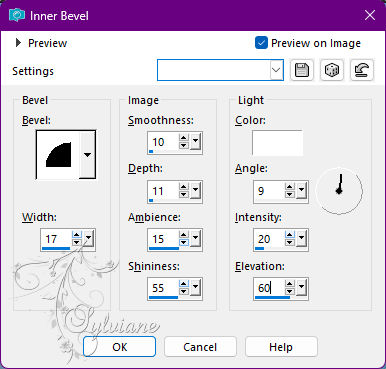
11.
Plugins - Alien Skin Eye Candy 5 - Impact - Glass: Clear
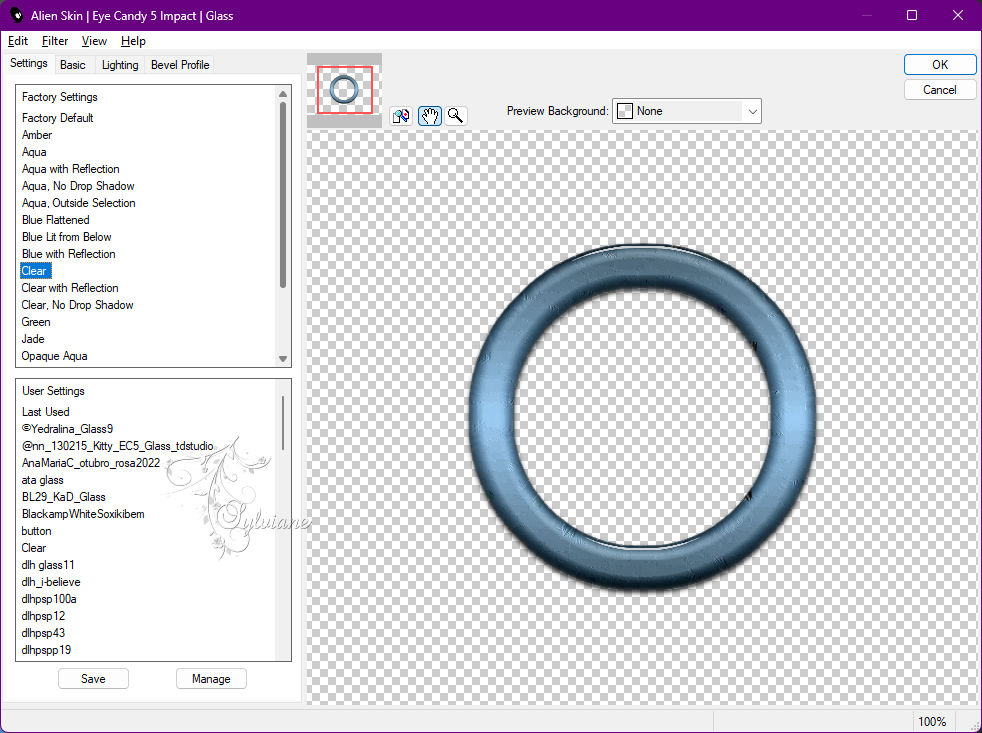
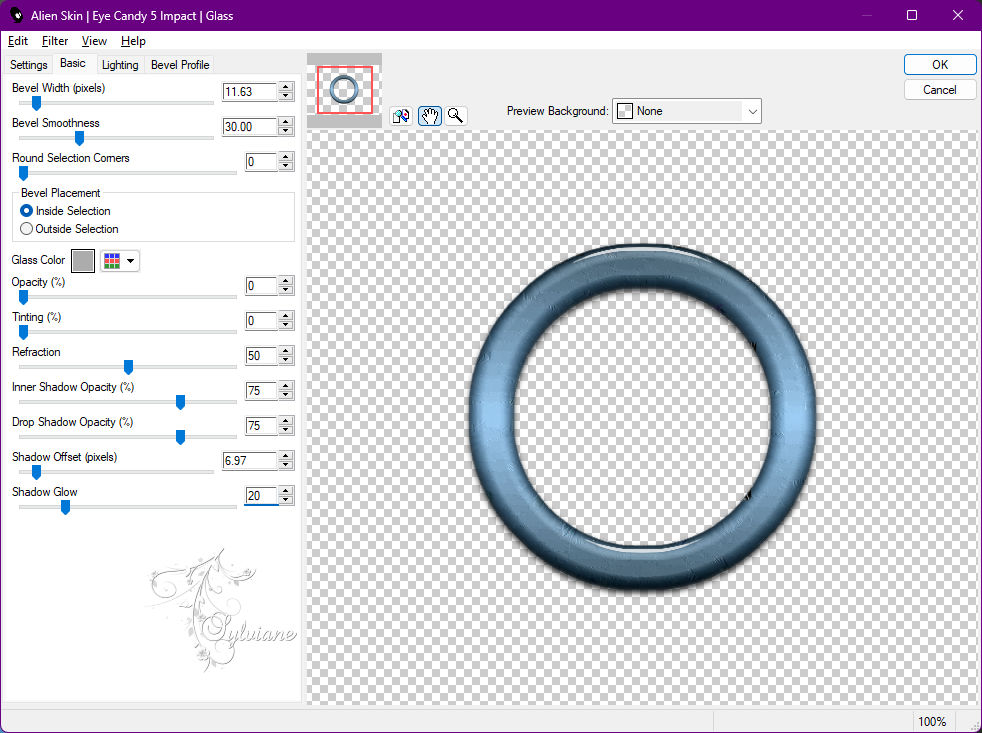
12.
Selections - Select None.
Effects - 3D Effects - Drop Shadow:
0/0/100/50 color:#000000
13.
Image – Add Borders –symmetric - 1 px - color: Foreground #0f2e41
Image – Add Borders –symmetric - 3 px - color: Background #82c0f2
Image – Add Borders –symmetric - 1 px - color: Foreground #0f2e41
Edit - Copy.
14.
Selections - Select All.
Image – Add Borders –symmetric - 10 px with any color.
Selections - Invert.
Edit - Paste Into Selection.
Adjust - Blur: Gaussian Blur: 20.
Selections - Select None.
Image – Add Borders –symmetric - 1 px - color: Foreground #0f2e41
15.
Selections - Select All.
Image – Add Borders –symmetric - 20 px with any color.
Selections - Invert.
Edit - Paste Into Selection.
Adjust - Blur: Gaussian Blur: 20.
Selections - Select None.
Image – Add Borders –symmetric - 1 px - Color: Foreground #0f2e41
16.
Selections - Select All.
Image – Add Borders –symmetric - 40 px with any color.
Selections - Invert.
Edit - Paste Into Selection.
Adjust - Blur: Gaussian Blur: 20.
17.
Plugins - Kiwi's Oelfilter - Zig-Zack
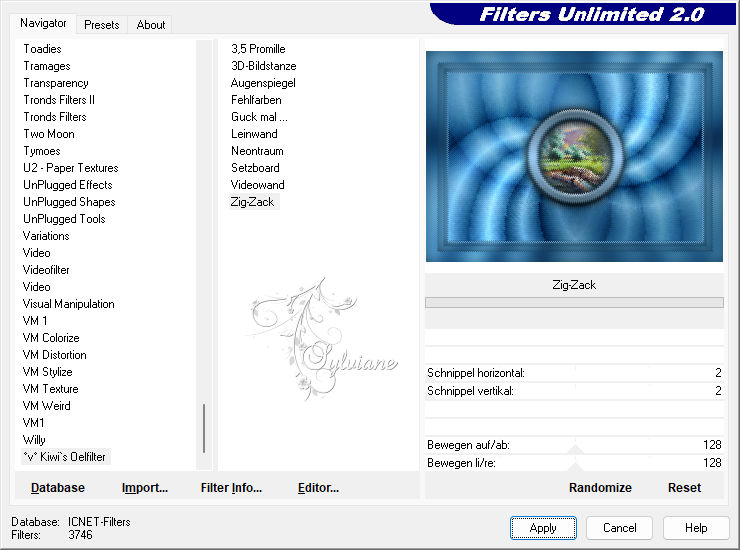
Effects - Edge Effects - Enhance.
Selections - Invert.
Effects - 3D Effects - Drop Shadow:
0/ 0/ 100/ 40 - Color: #000,000.
Selections - Select None.
18.
Image - Resize - By Pixels - 1000 width:
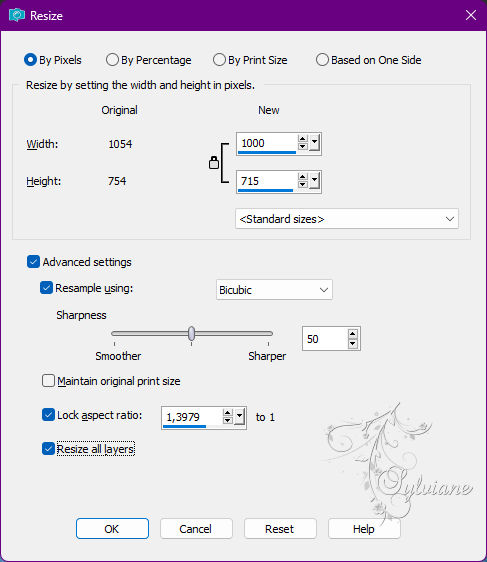
Adjust - Sharpness - Sharpen.
19.
Open Deco01_EndlessLove_byRobertaMaver.pspimage
Edit - Copy
Edit - Paste as New Layer.
Activate selection tool (Press K on your keyboard)
And enter the following parameters:
Pos X : 660 – Pos Y : 197
Press M.
With the Color Changer Tool: Tolerance: 25 - Edge Softness: 20
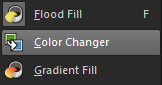
paint the deco01 with the background color or other color of your choice:
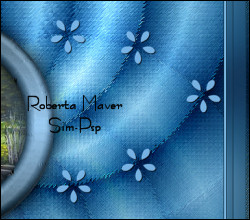
Effects - 3D Effects - Drop Shadow:
1/ 1/ 100/ 0 - Color: #000000.
20.
Open Deco02_EndlessLove_byRobertaMaver.pspimage
Edit - Copy
Edit - Paste as New Layer.
Activate selection tool (Press K on your keyboard)
And enter the following parameters:
Pos X : 672 – Pos Y :208
Press M.
Layers - Merge - Merge Down.
Layers - Duplicate.
Image - Mirror - Mirror Horizontal.
Layers - Merge - Merge Down.
21.
Open Deco03_EndlessLove_byRobertaMaver.pspimage
Edit - Copy
Edit - Paste as New Layer.
Activate selection tool (Press K on your keyboard)
And enter the following parameters:
Pos X : 48 – Pos Y : 142
Press M.
Layers - Arrange - Move Down.
22.
Open The Main Tube.
Edit - Copy
Edit - Paste as New Layer.
Image - Resize if necessary
Position of your choice.
*Optional: Apply to tube the effect of the AAA Filters > Custom > Landscape: Default
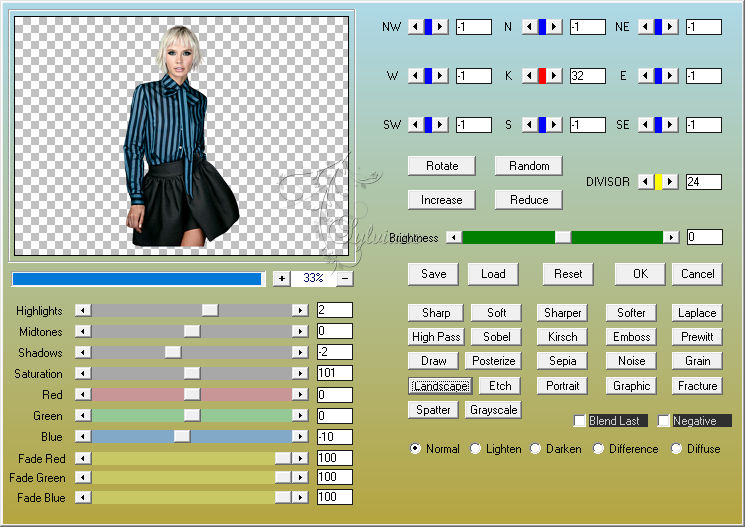
Effects - 3D Effects - Drop Shadow of your choice.
23.
Open Titulo_EndlessLove_byRobertaMaver.pspimage
Edit - Copy
Edit - Paste a New Layer.
Position at your choice.
Effects - 3D Effects - Drop Shadow:
1/3/100/0 - Color: #0f2e41 (Foreground)
24.
Image – Add Borders –symmetric - 1 px - color: Foreground #0f2e41
25.
Apply your watermark or signature
Layer – merge – merge all (flatten)
Save as JPEG
Back
Copyright Translation 2022 by SvC-Design